Cursor AI is revolutionizing software development by seamlessly integrating artificial intelligence into the code editor. The app combines the power of AI chatbots and an advanced code editor, enabling anyone to create applications simply from a text prompt. Cursor AI promises to accelerate your productivity by turning your ideas into working code in just a few hours.
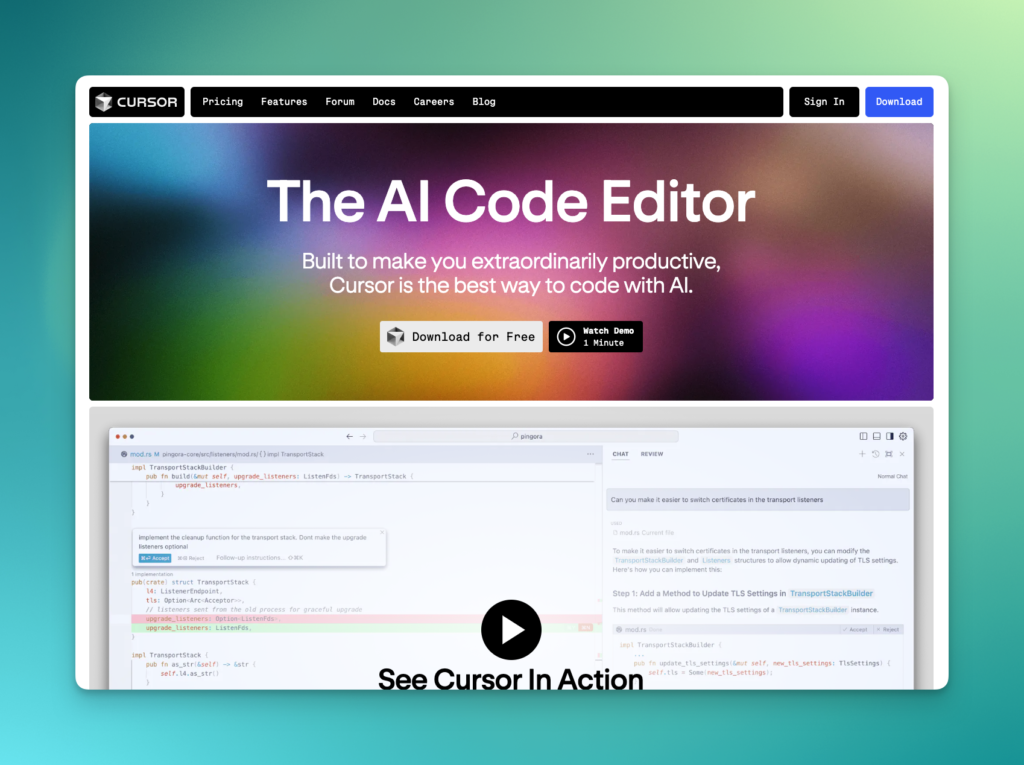
Key features of Cursor AI
Compose: A collaborative approach to programming
The Composer feature is one of the most powerful elements of Cursor AI.
Thanks to Composer, you can give general instructions on what you want to achieve, and the AI automatically generates the files, components and structures needed to create your project.
Unlike other AI tools that simply complete lines of code, Composer understands the overall context of your project and produces coherent, functional code.
Integrated chat for dynamic interactions
Cursor AI lets you interact directly with your code using an integrated chat system.
You can ask questions, request explanations, or even request code modifications by simply highlighting the part you’re interested in.
This feature is ideal for novice developers who want to better understand the code they’re writing.
Adding custom contexts
With the add external documents option, you can enrich AI’s knowledge of your project by adding specific documents, API references, or style guides.
This allows Cursor AI to better understand the specifics of your project and adapt its code accordingly.
How to use Cursor AI?
Installation and configuration
Download Cursor from the official website cursor.com and install the application on your machine (Mac and Windows compatible).
Launch Cursor and log in to your account to access all features.
If you’re already using Visual Studio Code, import your existing settings, including extensions and keyboard shortcuts, for a smooth transition and quick start-up of Cursor.
Key features
Interface and navigation
The Cursor AI interface is very similar to that of Visual Studio Code, making it easy for regular users to adopt. This includes the various views such as file explorer, search, and version control.
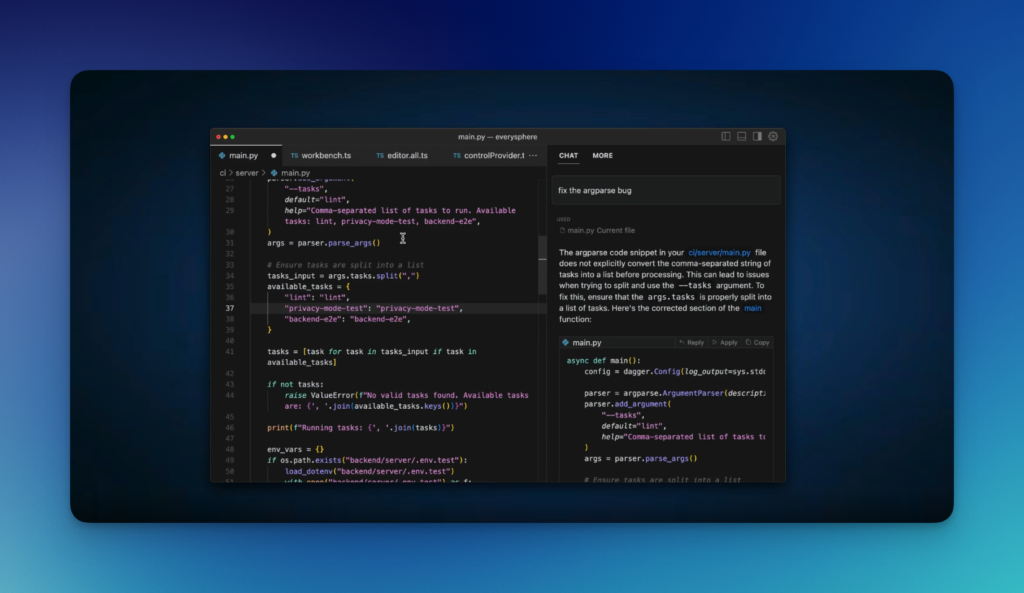
Use Command + Shift + P (or Ctrl + Shift + P on Windows) to open the command palette and quickly access Cursor AI features.
Integrated AI assistant
You can ask questions, request explanations of specific parts of your code, or request the generation of new code segments.
The AI is able to understand the context of your project and provide relevant suggestions based on your needs.
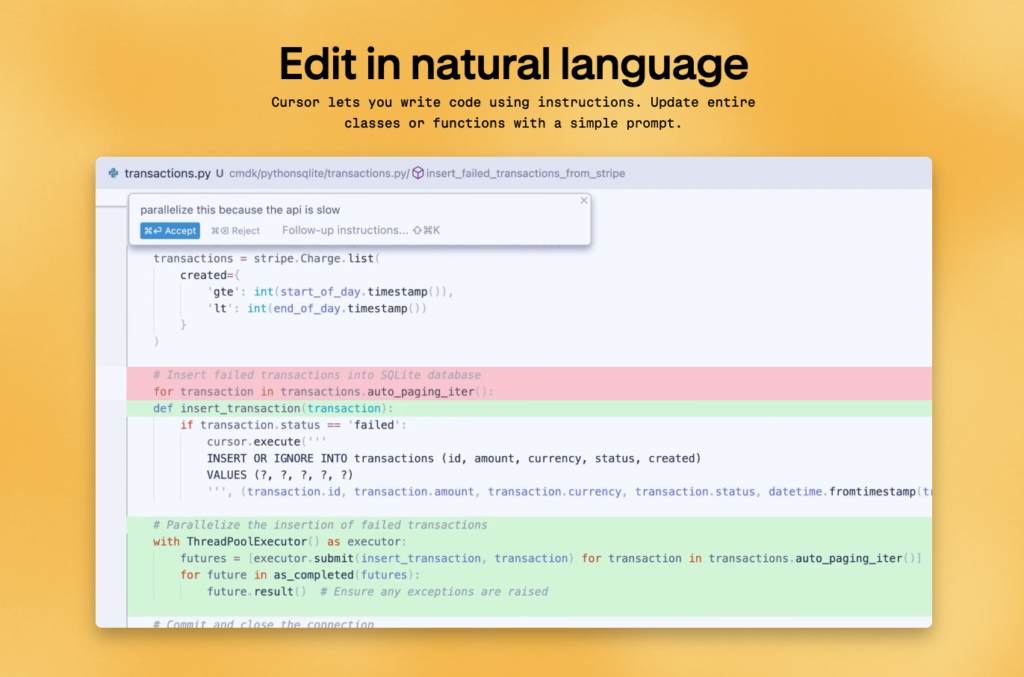
Activate the AI assistant by pressing Ctrl + K (or Cmd + K on Mac) or using the built-in chat to start interacting with the AI.
AI models available
Cursor AI offers several AI models to suit a variety of needs:
- GPT-4o: The most powerful model, ideal for complex tasks.
- GPT-4: Offers a good balance between performance and speed.
- Claude 3.5 Sonnet : Excellent understanding of the context of your codebase.
- cursor-small: Lightweight, fast model, ideal for simple tasks.
AI-assisted editing
Auto-completion
Use the Tab key to automatically complete AI-suggested code, dramatically speeding up the development process.
Natural language modifications
You can ask the AI to modify or add code using natural language instructions, for example “add a form field for e-mail”.
Refactoring and optimization
Ask AI to refactor or optimize parts of your code to make it more efficient or compliant with best practices.
Advanced customization
Rules for AI
Go to Settings > General > Rules for AI to customize AI behavior to your needs.
You can also add a .cursor_rules file to the root of your project to define specific rules that the AI will follow when generating code.
This ensures consistency with your coding style and project conventions.
Privacy mode
If you want to ensure that your code remains local and is not shared, enable privacy mode in Cursor AI’s settings. This way, all AI suggestions will remain strictly on your machine.
Comparison of Cursor AI with other AI dev tools
The rise of AI-assisted development tools has led to a proliferation of options available on the market, each offering unique features.
In this section, we’ll compare Cursor AI to two of its main competitors: GitHub Copilot and Tabnine.
| Feature | Cursor AI | GitHub Copilot | Tabnine |
|---|---|---|---|
| Approach | Holistic code generation, understanding of the overall project | Code completion line by line | Code completion based on trained models |
| Interaction | Integrated chat, ability to ask code questions | No integrated chat, contextual completions only | Contextual AI-based suggestions | Project planning | Use of rules files, global structure support | No planning function | No global planning |
| Supported languages | Broad range (JavaScript, Python, TypeScript, etc.) | Mainly JavaScript-oriented, Python | More than 20 languages (Java, C++, Ruby, etc.) |
| Contextual understanding | Very high, able to handle multiple files simultaneously | Medium, limited to current editing window | High, but limited to local context | Customization | File cursor.rules to customize AI instructions | Limited customization | Custom template settings |
| Offline functionality | No, requires Internet connection | No, works online | Yes, can work offline |
| Price | Free version, subscriptions at $20/$40/month | Monthly subscription at $10/$19/$99 | Free version, paid options from $12/month | Level of support | Complete documentation, integrated tutorials, responsive support | GitHub documentation, limited support | Full documentation, responsive support |
Key difference analysis
Global approach vs. Code completion
Cursor AI offers a holistic approach to code generation, meaning it doesn’t just add individual lines of code.
Instead, it takes into account the whole project, generating components, files, and following developer guidelines.
This approach is ideal for complex projects where a global vision is required.
GitHub Copilot, meanwhile, focuses primarily on line-by-line code completion.
It’s great for helping developers write functions or complete chunks of code, but il doesn’t offer the same depth of understanding of a project as Cursor AI.
Tabnine takes a similar approach to GitHub Copilot but uses more varied completion models and supports more languages.
However, it also lacks the global comprehension capability that Cursor AI possesses.
Interaction and collaboration
One of Cursor AI’s main assets is its integrated chat system, which enables dynamic interaction with the code.
You can ask questions, request explanations, or even give instructions to the AI, making it a true development partner.
This functionality is non-existent in GitHub Copilot and Tabnine, which simply offer completion suggestions without enabling a dialogue with the user.
GitHub Copilot and Tabnine don’t allow this level of interactivity, limiting developers to a passive role where they accept or reject the AI’s suggestions.
Project planning and customization
Cursor AI stands out for its ability to use a cursor.rules file, which allows developers to define style guidelines, naming conventions, or project-specific requirements.
This gives the AI a better understanding of the developer’s expectations and ensures consistency throughout the generated code.
GitHub Copilot and Tabnine don’t offer similar functionality. They rely solely on the underlying AI models and the immediate context of the code file.
Contextual understanding
Cursor AI’s contextual understanding is particularly advanced. It can manage large projects with multiple files simultaneously, understanding the dependencies between them and adapting code accordingly.
This makes the tool ideal for developers working on complex projects that require coordination between several modules or components.
GitHub Copilot offers a more limited understanding, focusing only on the code file currently open. This means it can sometimes miss important information about the project as a whole.
Tabnine offers moderate contextual understanding, but falls short of Cursor AI’s ability to capture relationships between different files.
Off-line functionality
In contrast to Cursor AI and GitHub Copilot, Tabnine offers the ability to work offline, which can be an advantage for developers working in restricted environments or with limited connectivity.
Multiple programming language support
Tabnine offers broader language support, covering over 20 languages, making it a versatile choice for developers working on diverse projects.
Cursor AI and GitHub Copilot also support multiple languages, but their coverage isn’t as extensive as Tabnine’s.
User experiences
Cursor AI is often praised for its ability to educate users by explaining the generated code, making it an excellent learning tool for beginner and intermediate developers.
GitHub Copilot is valued for its seamless integration into development environments, particularly Visual Studio Code, and for its ability to speed up the completion of recurring tasks.
Tabnine is renowned for its ease of use and ability to offer contextually accurate suggestions, although it performs less well when it comes to overall project understanding.
Tips and tricks for better use of Cursor AI
To take full advantage of Cursor AI and improve your productivity as a developer, it’s important to adopt methods and tips that optimize the use of this powerful tool.
Here are a few tips to help you maximize the effectiveness of Cursor AI and achieve more professional results.
Plan before you start
Before diving into the creation of your project, take the time to plan what you want to build. Make sketches, draw wireframes, or use tools like Figma or Paint to clarify your vision.
This will allow Cursor AI to better understand your intentions and produce more relevant code.
Use Cursor rule files
Create a cursor.rules file at the root of your project.
This file allows you to define specific directives for AI, such as naming conventions, code style, or documentation requirements.
You can find sample rule files at cursor.directory that cover different languages and frameworks.
Give clear, detailed instructions
Be specific in your prompts: When using Cursor AI, try to be as clear and specific as possible in the instructions you provide.
For example, instead of simply saying “create a home page”, indicate the sections you want, the components to include, the styles you want to apply, and any other relevant information.
Use concrete examples: Provide examples of what you expect in terms of code structure, style, or functionality.
This will help Cursor AI better understand your expectations and produce code closer to what you have in mind.
Decompose complex tasks into smaller steps. For example, start by asking Cursor AI to create the basic structure of a page before asking it to add specific components or functionality.
Take advantage of cursor.rules for customization
Define coding conventions: By creating a cursor.rules file at the root of your project, you can define coding rules and conventions that Cursor AI will follow when generating code.
This ensures consistency and uniformity throughout your project, which is particularly useful when working in a team.
Use predefined templates: If you’re not sure what best practices to include in your rules, check out some predefined templates on cursor.directory.
Tailor them to your specific needs for well-structured code that complies with your company or project standards.
Test and adjust your cursor.rules file regularly to fine-tune AI behavior and ensure it always matches your needs.
Integrate keyboard shortcuts into your workflow
Master the main shortcuts: Learning shortcuts like Ctrl + K (or Cmd + K on Mac) to open the Composer, Ctrl + L (or Cmd + L) to access the general chat, or Ctrl + Shift + I for the expanded Composer, can greatly speed up your workflow.
Using these shortcuts saves time and lets you interact with Cursor AI without interrupting your development process.
Write a list of the most commonly used shortcuts and post it near your workspace until they become second nature.
Request explanations to learn and improve your skills
Use Cursor AI as a mentor: When working with generated code, get into the habit of asking Cursor AI for explanations of the parts you don’t understand.
This will help you better understand programming concepts, best practices, and AI’s code design choices.
Experiment with alternatives: Don’t hesitate to ask Cursor AI to suggest alternative ways of solving a problem or improving existing functionality.
This can broaden your knowledge of different programming approaches and help you choose the most effective solutions.
If you’re a beginner, use Cursor AI to create small projects and ask for explanations at each step. This will reinforce your learning in a progressive and practical way.
Work with AI on complex projects
Be patient: For larger projects, avoid giving instructions that are too long or complex all at once.
Divide the project into smaller steps and work iteratively with Cursor AI. This allows the AI to better understand the context and produce more accurate code.
Perform regular checks: Even though Cursor AI is very powerful, it can sometimes produce code that is not perfectly optimized or contains errors.
Take the time to check each piece of generated code, test it, and improve it if necessary.
Combine Cursor AI with static code analysis tools to spot errors or inconsistencies that might go unnoticed.
Use document integration for additional context
Add reference documents: When working on complex projects, enrich Cursor AI by adding reference documents such as style guides, API specifications, or technical manuals.
This gives AI additional context and allows it to adapt its code to your project’s specific requirements.
When starting a new project, take a few minutes to configure the necessary documents and resources to optimize Cursor AI’s behavior right from the start.
Combine Cursor AI with other AI tools for better performance
Don’t limit yourself to Cursor AI: If you’re faced with problems that Cursor AI can’t solve, try soliciting other AI tools like Claude, ChatGPT, or even GPT-4.
These tools can provide alternative solutions or additional explanations, enriching your development process.
When using multiple AI tools, keep track of the answers provided by each so you can compare them and choose the most effective solution.
Organize your projects professionally
Divide your project into reusable components: When working on large-scale projects, be sure to structure your code into well-defined, reusable components.
Ask Cursor AI to create separate components for each feature, which will make your project easier to maintain and scalable.
Don’t forget to include explanatory comments in each component, to facilitate understanding for team members who may work on the project in the future.
Take advantage of machine learning features to refine Cursor AI
Learn from Cursor AI’s suggestions: Take note of the patterns and solutions Cursor AI offers, then use them as a basis for refining your own development skills.
The more you interact with the tool, the better it will understand your preferences and adapt to your programming style.
Adapt Cursor AI’s suggestions into your own style of code, incorporating the best practices you learn along the way.
Stay up-to-date with updates and new features
Keep up to date with Cursor AI updates: AI tools evolve rapidly, and Cursor AI is no exception.
Make sure you stay informed of new features, updates and enhancements to take full advantage of all the tool’s capabilities.
Join online communities or forums dedicated to Cursor AI to exchange tips, feedback, and practical advice with other users.
Cursor AI transforms the development experience by combining a powerful code editor with advanced artificial intelligence.
By mastering its features and adapting it to your specific needs, you can significantly improve your productivity and the quality of your code.
Whether you’re a beginner or an experienced developer, Cursor AI is an essential tool for creating applications faster and more efficiently.
AI NEWSLETTER
Stay on top of AI with our Newsletter
Every month, AI news and our latest articles, delivered straight to your inbox.
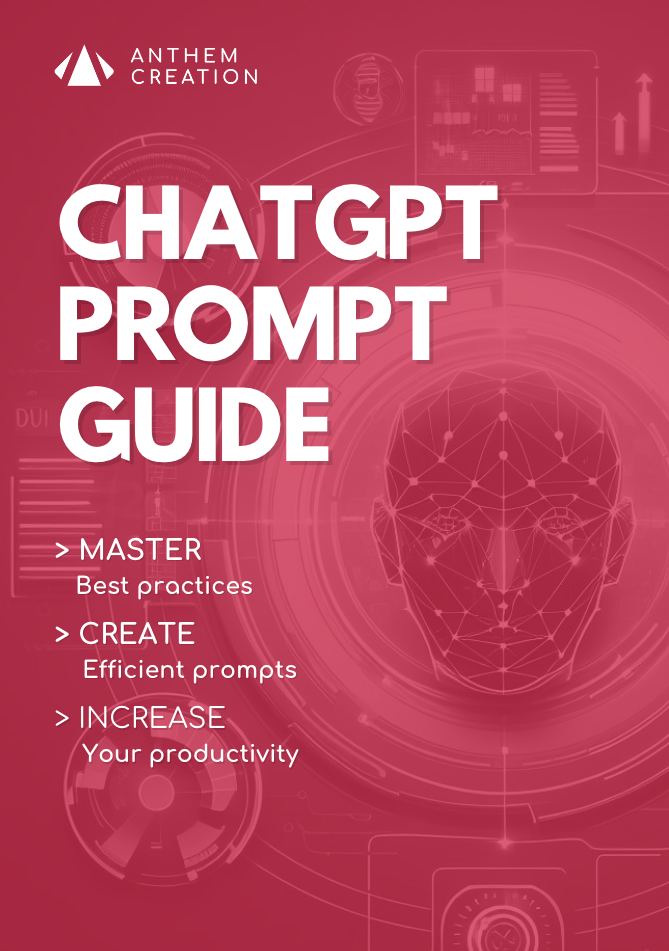
CHATGPT prompt guide (EDITION 2024)
Download our free PDF guide to crafting effective prompts with ChatGPT.
Designed for beginners, it provides you with the knowledge needed to structure your prompts and boost your productivity
With this ebook, you will:
✔ Master Best Practices
Understand how to structure your queries to get clear and precise answers.
✔ Create Effective Prompts
The rules for formulating your questions to receive the best possible responses.
✔ Boost Your Productivity
Simplify your daily tasks by leveraging ChatGPT’s features.
Similar posts
ChatGPT Canvas : The new interface for writing and coding with ChatGPT
You thought OpenAI was on the wane? 😉 After recent announcements that may have disappointed some people’s expectations, OpenAI continues to push the boundaries of its chat tool, with the …
GPT model distillation via API : OpenAI’s new game-changing advance
OpenAI recently announced a major breakthrough in artificial intelligence with the launch of model distillation available via its API, detailed on their official page. This innovation enables developers and enterprises …
Flux.1, the new ultra-realistic image generator
Generative AI has not finished surprising us. Among recent innovations in this field, the Flux.1 model stands out as a true revolution for the generation of realistic and artistic images. …


