Automation powered by artificial intelligence takes a decisive step forward with the arrival of AI agents on Make.com. Gone are the days of linear, limited automation scenarios! Today, we can design intelligent agents capable of making autonomous decisions, dynamically adapting to situations, and managing complex business processes from A to Z.
In this article, I explain how to create an effective Make.com agent and how to harness its full potential to optimize the way you use AI.

What is an AI agent on Make.com and why use it?
An AI agent on Make.com is much more than simple automation: it’s an autonomous intelligent assistant that combines:
- An advanced language model (GPT, Claude, etc.) to understand requests and generate relevant responses
- Tools (Make scenarios) to execute concrete actions on over 2000 applications
- Contextual memory to keep conversations consistent
In contrast to conventional automations that follow a predefined path, an AI agent can analyze a situation, make decisions and choose the actions to take itself depending on the context.
If you’re looking to compare Make.com with other platforms like Zapier to better understand their approach to automation, see our comprehensive 2024 automation solutions comparison.
When to use an agent rather than simple automation?
Before creating your agent, ask yourself these essential questions:
- Does your task require complex decision making? (If it’s a simple “if X then Y”, standard automation will suffice)
- Do you need to maintain a conversational context? (Essential for customer service or personal assistants)
- Does your process have to choose intelligently between several tools? (An agent can select the right tool depending on the situation)
- Do you need to coordinate actions across multiple platforms? (Email, calendar, CRM, etc.)
If you answered “yes” to at least two of these questions, an AI agent is probably the ideal solution.
Step-by-step guide: creating your first Make.com agent
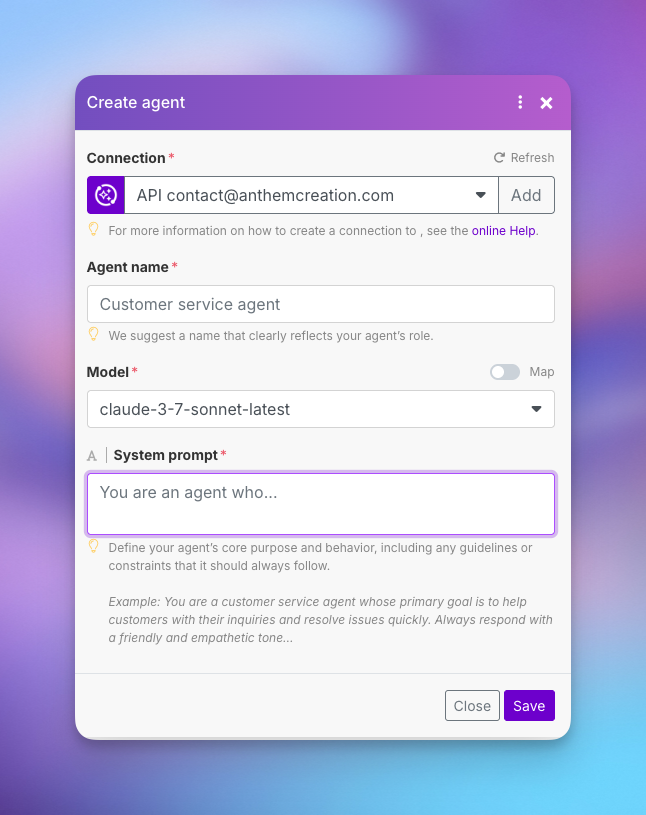
1. Configuring your agent’s identity
- Log in to your Make.com account
- Go to the AI Agents section in the main menu
- Click on Create Agent
- Give your agent an explicit name (e.g. “Customer Service Assistant”, “Lead Manager”)
2. Configuring the language template
- Choose your AI provider (OpenAI, Anthropic, etc.)
- Connect your API key (which you obtain from the supplier’s site)
- Select the appropriate template:
- GPT-4.1 for high performance
- Claude 3.5 Sonnet for a good cost/performance balance
- Lighter models for simple tasks
The major advantage of Make.com agents is that they use your own API key for language templates. This means you have complete control over your costs, security and data.
3. Write the system prompt (the agent’s brain)
This is the crucial step that determines how your agent will think and act. Your system prompt should contain:
- The agent’s main mission in clear terms
- The tone and style to be adopted (formal, casual, etc.)
- Limits and rules to be respected (never order more than X, always check Y)
- The desired response format (HTML, plain text, with emojis, etc.)
Example system prompt for a sales assistant:
You're the sales assistant at TechSolutions. Your job is to help qualify leads and schedule demonstrations. - Always be polite and professional, but friendly. - Never schedule a demo without collecting email and phone numbers - Always check if the prospect corresponds to our target (companies with +10 employees) - Structure your answers with appropriate emojis - If you don't know something, ask politely
4. Create tool-scenarios for your agent
This is where the real power of Make.com agents lies. Each tool is a scenario that allows the agent to perform a specific action.
To create an effective tool:
- Create a new Make.com scenario
- Set it to “On Demand” mode
- Define custom inputs to be used as parameters
- Build your automation logic
- Terminate with a “Return Output” module to return results to the agent
- Active the scenario

To further explore the possibilities of AI agents and understand how they will transform automation in 2025, I invite you to read our full article on AI agents in Make.com and N8N.
Examples of essential tools to create:
| Tool name | Function | Inputs | Outputs |
|---|---|---|---|
| Internet_search | Search for information on the the web | Search query | Formatted results |
| Send_email | Send email or create draft | Recipient, Subject, Body | Send confirmation |
| Consult_calendar | Check availability | Start date, End date | Available slots |
| Create_contact | Add contact in CRM | Name, Email, Phone, Company | ID of created contact |
5. Connecting tools to your agent
- Return to your agent configuration
- In the “Tools” section, click “Add Tool”
- Select each tool scenario you’ve created
- Add a clear, concise description for each tool (this is what will guide the agent in his choice of tools)
6. Create the main scenario to trigger the agent
Now that your agent and its tools are ready, you need a scenario that triggers the agent and processes its responses:
- Create a new Make.com scenario
- Add a trigger (Webhook, Telegram, Form, etc.)
- Add module “Make AI Agents > Run an Agent”
- Select your agent from the list
- Connect inputs (user message, conversation ID)
- Add a module to send the response (Email, Notification, etc.)
A major advantage of Make.com agents is their automatic contextual memory: unlike other platforms, you don’t have to manually manage conversation history
Case in point: Search Assistant
Here’s a complete example of an AI agent to assist you in your searches:
This agent is controlled by Slack whose purpose is to answer general questions and search via perplexity
Agent configuration:
- Name: Social Media Manager
- Model: Claude Sonnet 3.7
- System prompt: “You’re a social network management assistant. You help create engaging content, schedule posts and analyze performance. Use a casual, professional tone. Your responses should include relevant emojis. Structure your messages for Telegram.”
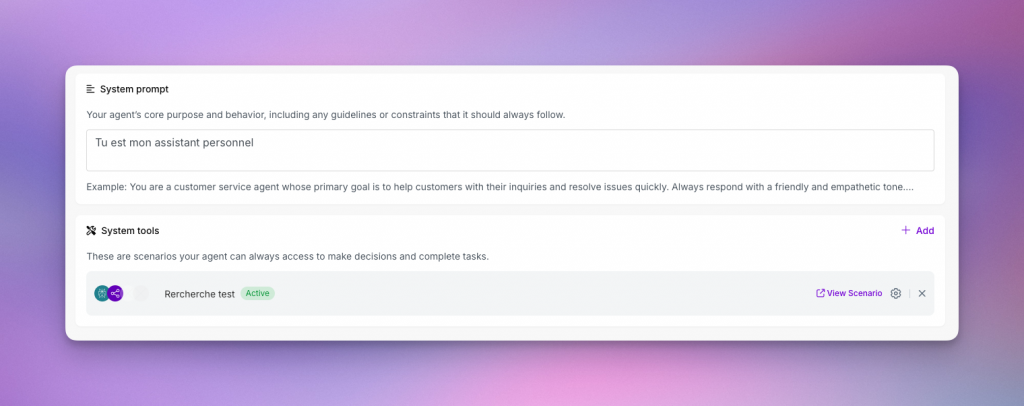
Tools created:
- Test search: to find trends and news with perplexity
Main scenario:
- Trigger: Slack message
- Processing: Execute agent with received message
- Response: Send result via Slack
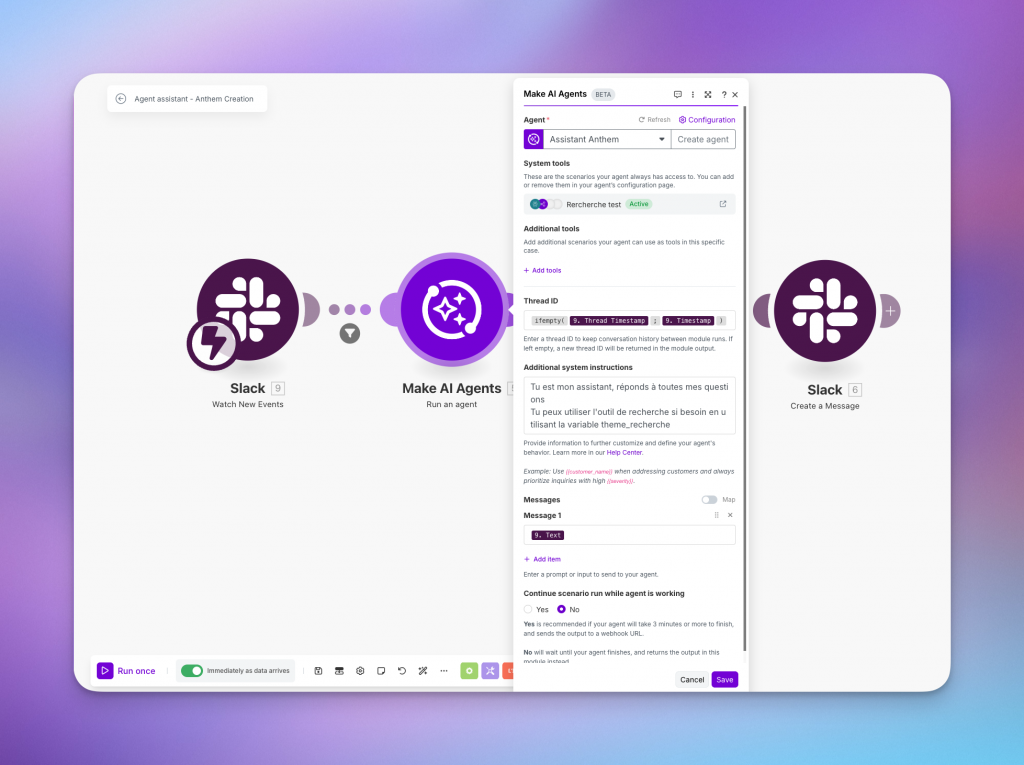
Tips and best practices for high-performance Make.com agents
Optimizing performance
- Keep your prompts concise but complete – too much detail detracts from efficiency
- Limit maximum operations to control costs (50-100 for simple tasks)
- Regularly test your tool-scenarios individually before connecting them to the agent
- Use the “Additional System Instructions” feature to adjust behavior without modifying the main prompt
Security and best practices
- Give access only to necessary tools to limit risks
- Implement validations and confirmations for critical actions
- Monitor your token consumption with advanced templates
- Document each tool with precise descriptions
Don’t forget that the power of a Make.com agent lies in the quality of its tools and the clarity of its instructions, not just in the language model used.
AI NEWSLETTER
Stay on top of AI with our Newsletter
Every month, AI news and our latest articles, delivered straight to your inbox.
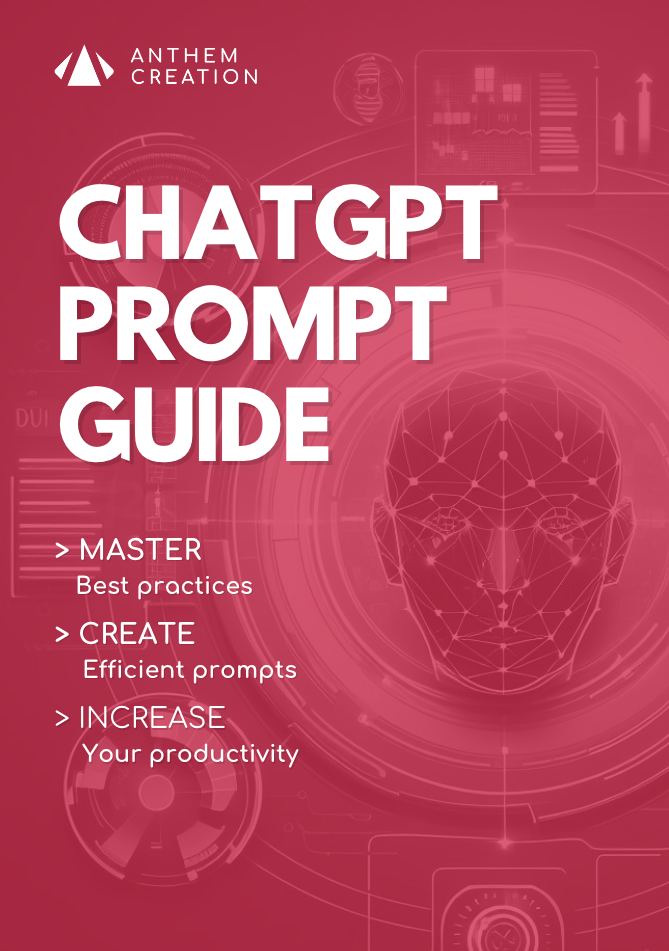
CHATGPT prompt guide (EDITION 2024)
Download our free PDF guide to crafting effective prompts with ChatGPT.
Designed for beginners, it provides you with the knowledge needed to structure your prompts and boost your productivity
With this ebook, you will:
✔ Master Best Practices
Understand how to structure your queries to get clear and precise answers.
✔ Create Effective Prompts
The rules for formulating your questions to receive the best possible responses.
✔ Boost Your Productivity
Simplify your daily tasks by leveraging ChatGPT’s features.
Similar posts
AI agents in n8n and Make.com: intelligent automation in 2025
The integration of AI agents into low-code/no-code automation platforms is radically transforming the way we design digital workflows. In 2025, n8n and Make.com are taking a decisive step forward with …
Creating an AI agent in 2025: Which solutions to explore?
The AI agent revolution is in full swing in 2025, offering enthusiasts and professionals alike a multitude of options for building autonomous intelligent assistants. This guide presents an overview of …
Genspark AI: Revolutionizing search and automation with an intelligent super agent
In the tumultuous world of artificial intelligence, Genspark AI is emerging as a disruptive player. This “super agent” combines an innovative technical architecture, unprecedented automation capabilities and a radical approach …


